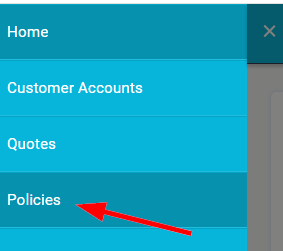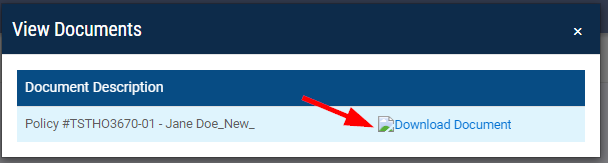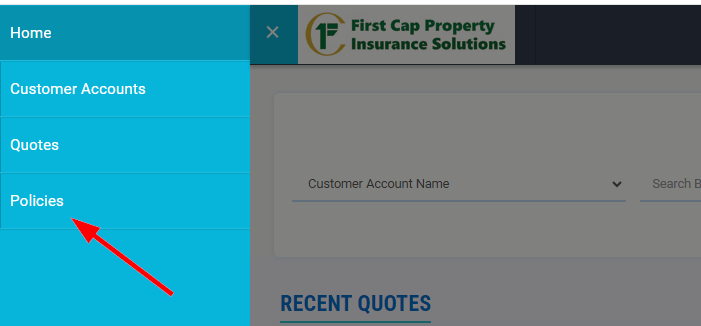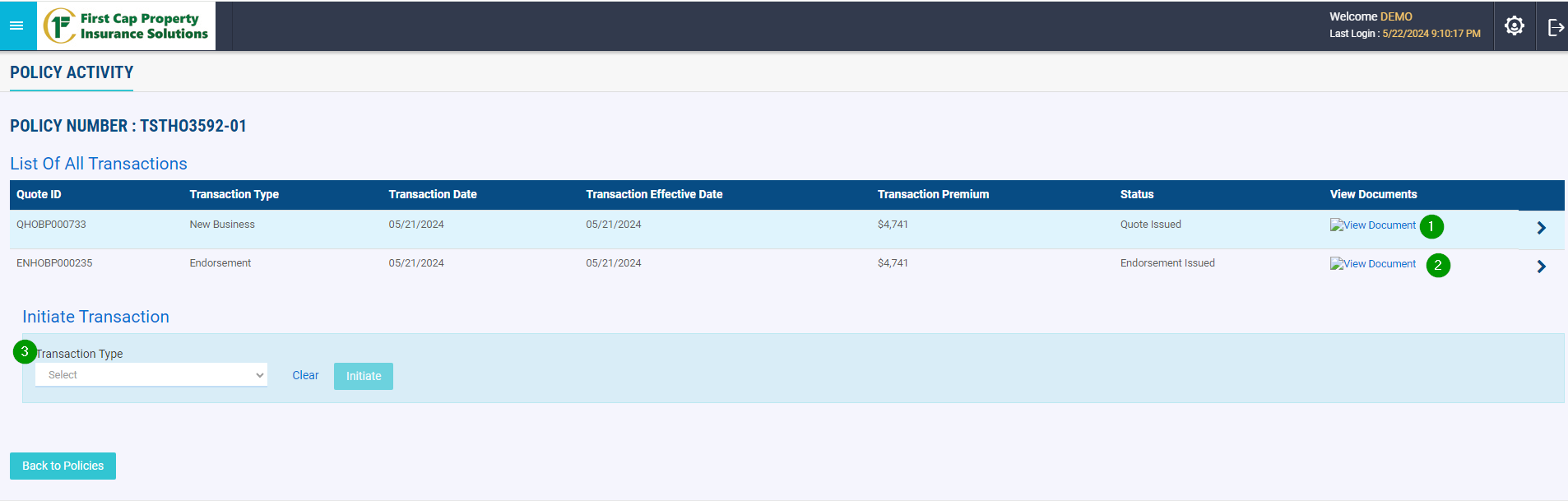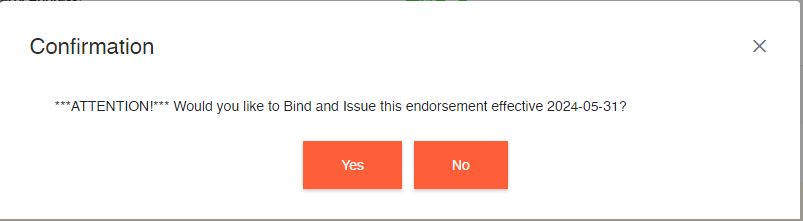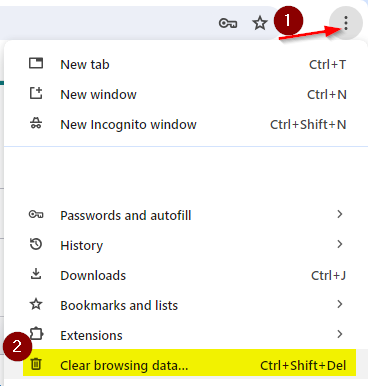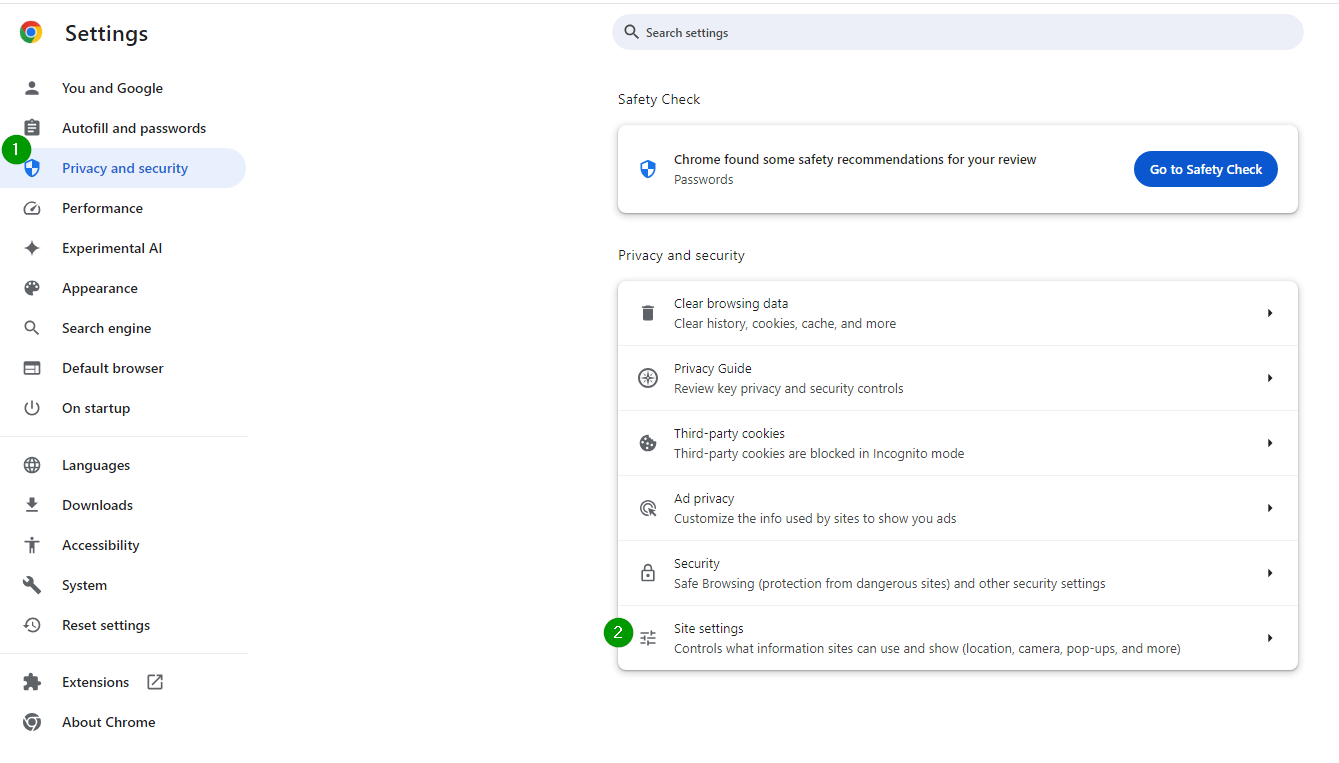Submissions: Turnaround time is 5 business days. This does not include weekends or holidays.
Binds: Turnaround time, if ALL documents and information have been provided, is 2-3 business days. If there is any missing information, we will email the broker for the information and turnaround time starts when full and complete documents are received.
Endorsements including Cancellation and Reinstatement Endorsements: Turnaround time is 10 business days. This does not include weekends or holidays.
Step 1: In the First Cap Property Portal, click the three white lines in the blue box in the upper left-hand corner.
Step 2: In the new menu, click Policies.
Step 3: Search for the policy by either the Named Insured (recommended) or Policy Number (NOT Quote ID) and then click Search.
Step 4: Click the arrow on the right side of the screen.
Step 5: On the Policy Activity screen, click View Documents.
Step 6: Click Download Document and print or save the documents accordingly.
Please be advised that as of January 1, 2025, the submissions@fcpropertyins.com inbox will no longer be monitored.
Producers will need to initiate all endorsements and cancellations via the producer portal.
To ensure timely and efficient communication for all non-billing related matters, we kindly ask that you immediately begin emailing your underwriting team.
If producers have any issues or question, they should contact their underwriter or underwriter assistant directly.
Step 1: On the main menu of the portal click the three white lines in the blue box.
Step 2: On the new menu that appears, click Policies.
Step 3: Wait for the screen to load, the yellow/orange bar across the top of the page (#1) will indicate the loading progress.
Once the page is loaded and your active policies are displayed, you can select Insured Name or Policy Number (#2) from the drop down menu.
Enter the information (named insured or policy number) in the second box (#3) and hit Search (#4).
Step 4: Click the arrow on the right side of the screen.
Step 5: On the new screen that appears, you will see the issued policy (#1), any other endorsements that have been processed (#2) and the option to Initiate Transaction (#3).
Step 6: In the Transaction Type, click the drop-down arrow (#1), enter the endorsement effective date (#2). PLEASE NOTE: Endorsements cannot be back dated.
Enter a short description in the Description box (#3) and hit Initiate (#4). If you do not allow pop-ups you will be taken back to the home screen.
Search for the policy and click the arrows to enter the endorsement.
Step 7: Amend the sections that need to be endorsed. Please use the Continue button on each screen as you do when quoting applicants.
Step 8: On the final screen, review the changes you made in the “Comments to your underwriter box”. If everything is correct, click Submit. Otherwise, click Close and correct the information that needs to be amended.
Step 9: Confirm that you would like to Bind and Issue the endorsement, with the effective date shown, and click Yes if you wish to proceed with binding the endorsement.
Step 10: Your underwriting assistant will send the endorsement and invoice to you within 10 business days, excluding weekends and holidays. If you have not received the endorsement within this time, you can email submissions@fcpropertyins.com. In the subject line please include “ENDORSEMENT STATUS REQUEST” along with the Named Insured and Policy number. In the body of the email include the date you processed the endorsement and a brief description of what the endorsement was.
An annual inflationary adjustment will automatically be included at each policy renewal
Renewal Policies will automatically be sent out 60 days before expiration of the current policy.
If a Non-Renewal is required, it will be mailed to the insured 60 days before expiration